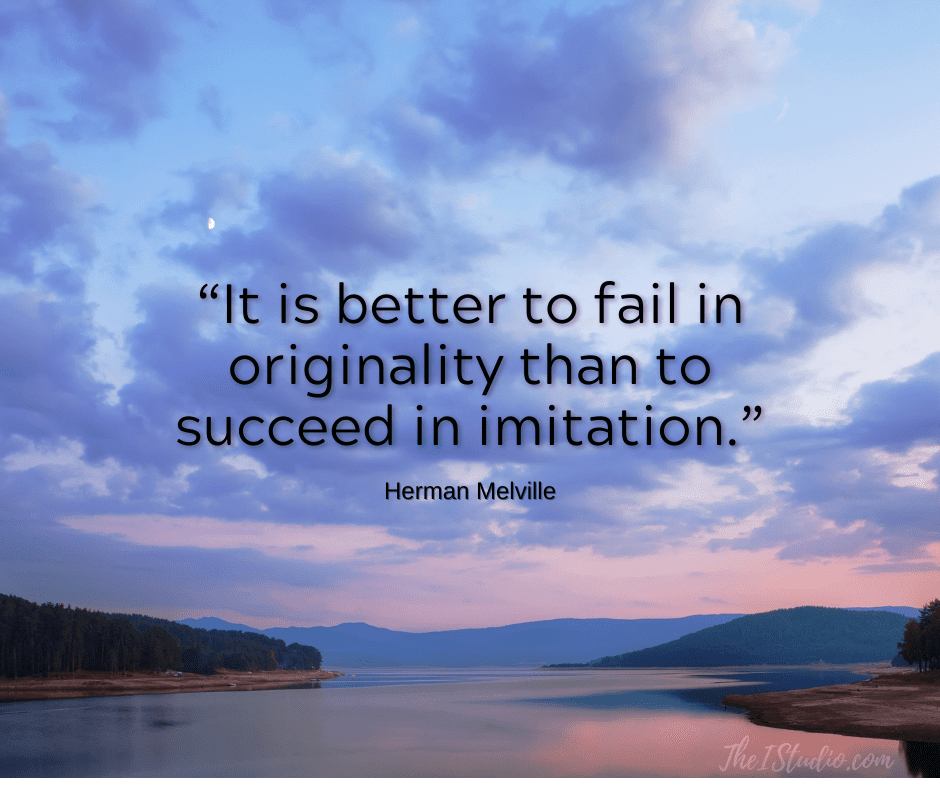Over the years, there has been a debate about the value of allowing comments on your site — or not. Some folks think they have to enable comments just because they notice what others in their market are doing.
Enough clients have asked me my opinion on the topic that I thought I would write this post to share my decision-making process for my sites. Comments on or comments off is a decision that has to be made on a site by site, business by business basis.
Why I've Turned Off Comments
On this site, I've had comments off for what seems like forever. Why?
- Majority of comments were either self-serving or spammers.
- Monitoring comments took time I didn't have.
- Many users didn't take the time to communicate clearly (typos, all small case or all caps).
- Folks wanted free advice and detailed how-tos. While I don't mind helping here and there, giving advice pro bono to those who had no intention of ever hiring me took away from those clients who had already given me their trust.
Now, let's go over some other companies and their decision-making process.
Seems Google's Webmaster Blog agrees.
The most recent addition to this saga occurred on January 11, 2019: An Update on Google Webmaster Blog Comments. Comments closed.
More history for you to consider…
03.24.14: Copyblogger Removed Comments
So, imagine my surprise when one of my favorite Bloggers, Sonia Simone at Copyblogger, posted: Why We’re Removing Comments on Copyblogger.
While I didn't do so for the same reasons, I agree very much with what she wrote. She ends the post with, “Let the experiment begin!”. A quick search will show all the varying opinions everyone had on this move by Copyblogger.
01.11.16: Then Copyblogger Reversed and Opened Up Comments
The experiment is over. That was then; this is now. As part of the relaunch of the new Copyblogger, comments are back on — but only for two weeks after a post is published. I get it — they missed the feedback. Feedback, trends, and knowing what their market wants are how Copyblogger evolved to today.
This shows how everyone has to do what works for them. My approach may not be for everyone. For my sites, direct email works best as I prefer one-to-one communications. I'm not in the business of building communities — or catering to those only looking for free advice.
For some sites, not having a comment section would mean they would not be as popular. Their popularity is built on the discourse provided, with the comments section being a primary draw to the site.
Those comments, the ensuing discussions, that community are the heart of the site. And, then, for other websites, there is a middle ground. Comments are enabled on a post-by-post basis or for a limited time frame.
08.07.18: Goodbye Blog Comments
A blogger I've checked in on over the years, Kevin Muldoon, came to pretty much the same conclusion I have.
Test and See What Works for Your Site
You can test which level of commenting or if no comments at all will work for you. Of course, you can always test the waters, just like Copyblogger did, and see how your site visitors react. The advantage of having a Website is that site visitors let you know what they like or don't like.
Inevitably it is up to you to weigh the pluses and minuses as they apply to your business model, goals — and available time. For example, when folks noticed that I had removed all my comments, they asked why followed by their next question…
How can I remove all my WordPress comments and do the same?
- Review your discussion options located in Settings > Discussion. Unchecking “Allow people to post comments on new articles” will turn commenting off for all future posts.
- If you want to only turn comments off for certain posts, go to the post's page and in the right post sidebar, page to Discussion, uncheck Allow Comments.
- For many themes there are also global commenting settings (Appearance > Customize > Theme Settings > Comments and Trackbacks) to turn comments on or off for your theme.
Once you have your settings in place, next comes how to remove all those old comments on your site? This, too, is easy for your to do yourself.
As with any significant changes you make to your website, always do a thorough backup first.
- Go to phpmyadmin in your hosting control panel.
- Choose your database from the left: wrdp1 for example.
- You will see wp_comments on the main page.
- Check the box to the left and page down. Select: Empty.
- All comments will be deleted from your database.
Now You Can Make Your Decision…
You are now armed with both sides of the story and the info you need to make a decision that works for you. To comment or not to comment; only you know what is best for your website.
And keep in mind that the decision you make is not in stone and can be reversed or modified at any time.
At your service,